Help
How to use Safeguarding Network.
Safeguarding Network was created to help designated safeguarding leads ensure their staff and school can keep children and young people safe. A lot of the content is free. However, to make full use of the resources the school needs to subscribe which, for a small fee, allows all DSLs to access lots of information and links to subjects highlighted in Keeping Children Safe in Education. There's also a calendar of training events that cover each area over a two year learning programme, audit tools, e-learning modules and active forums to keep you up to date and debate some of the safeguarding issues affecting school today.
We hope you'll join us.
Not received the email?
Please check your junk folder. Your computer recognises our membership email as automatically generated, so it tries to keep you safe from having too much to do by filtering it out.
Add safeguarding.network to your safe senders list. This helps, but not always.
Get in touch. We're happy to help you resolve things. Drop us a line, confirm you've checked your junk/spam email folder and we'll sort things out for you. Include a telephone number and we'll call you back.
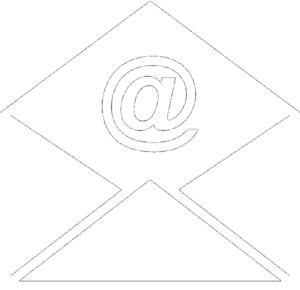
Downloading PowerPoint files
Our safeguarding updates are centred around pre-prepared presentations. We create and save these in PowerPoint using the .pptx extension. We are aware that there are a small number of occasions when internet browsers will attempt to show you these files as a webpage - this leads to you seeing a page of gibberish. Don't worry, there are two ways to resolve this:
Hover over the DOWNLOAD button, right click and choose SAVE AS. This will allow you to save the file directly to a location of your choosing.
In the address bar of your browser delete the suffix ".html" and press ENTER to reload the page.
If neither of these work please do not hesitate to contact us, and we will gladly send you the presentation by email.
Are you using a Chromebook?
If you are then the presentations may not run. We have found this site provides some useful pointers: https://www.free-power-point-templates.com/articles/opening-powerpoint-presentations-in-a-chromebook/
Help and frequently asked questions
Staff at Safeguarding Network are eager to help. If you’ve a query that you think would help others or need individual help please use our contact us page for a prompt response.
We look forward to hearing from you.
Safeguarding Network
