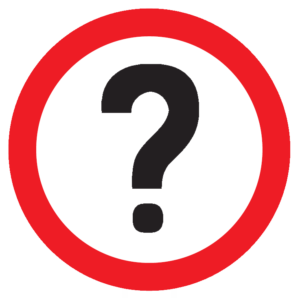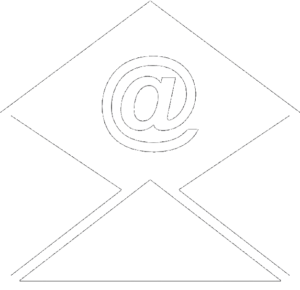Safeguarding Network was created to help designated safeguarding leads ensure their staff and school can keep children and young people safe. A lot of the content is free. However, to make full use of the resources the school needs to subscribe which, for a small fee, allows all DSLs to access lots of information and links to subjects highlighted in Keeping Children Safe in Education. There’s also a calendar of training events that cover each area over a two year learning programme, audit tools, e-learning modules and active forums to keep you up to date and debate some of the safeguarding issues affecting school today.
We hope you’ll join us.